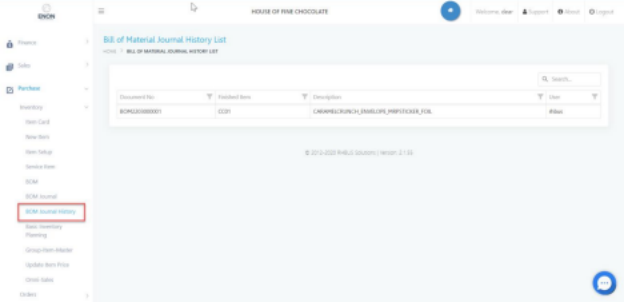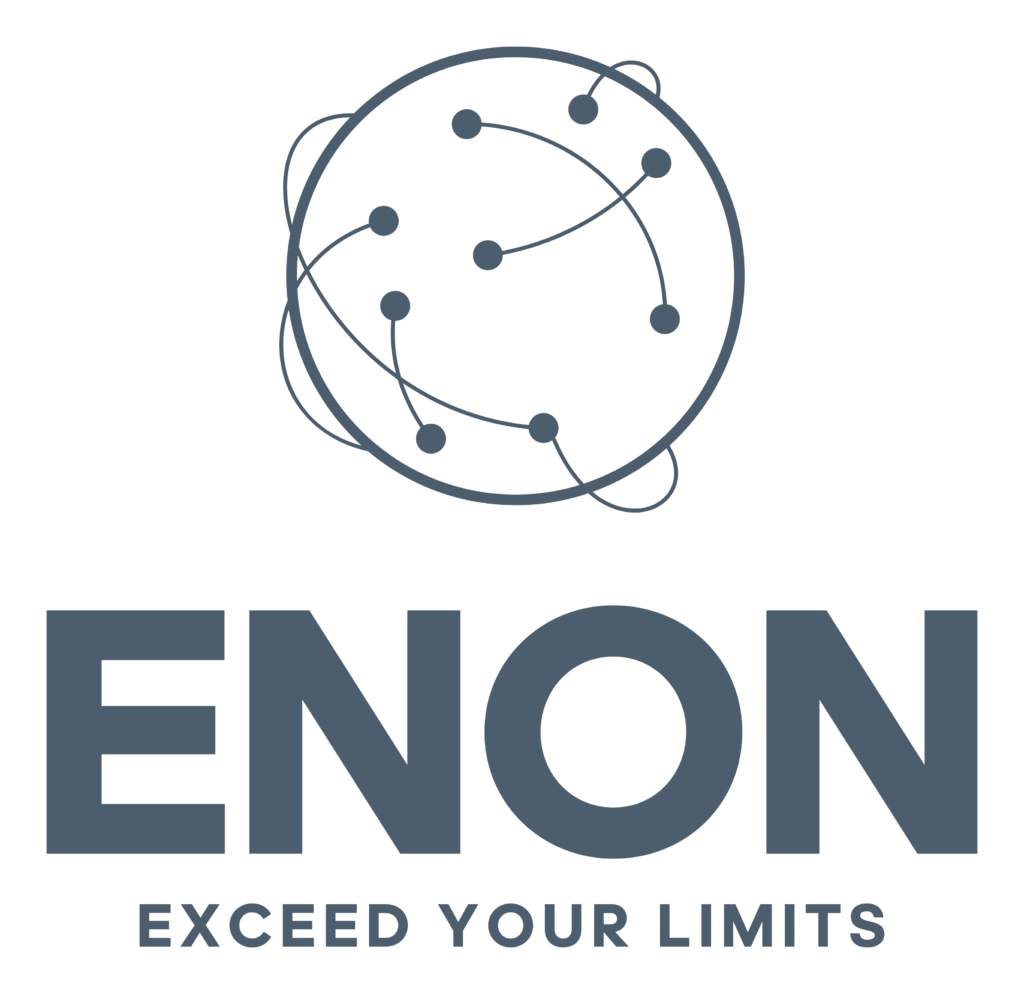A bill of materials (BOM) is a comprehensive inventory of the raw materials, assemblies, sub assemblies, parts and components, as well as the quantities of each needed to manufacture a product.
Go to Purchase > Inventory > BOM then click on(+) to Create new document .
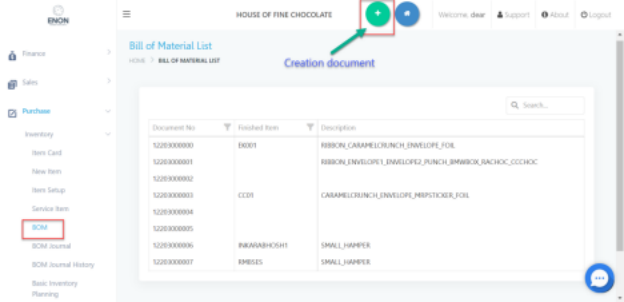
Select a product in the Item code at the top left of the screen. The details (editable) and unit of product are automatically displayed.
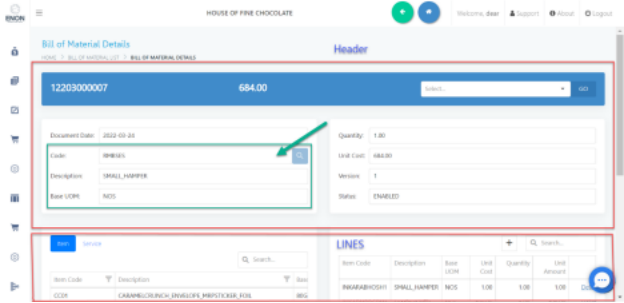
In the lines (bottom), ITEM tab to see the products in the warehouse. Select raw materials > enter the amount of raw materials. > fill in the starting price of the raw material. > press “ADD” to add
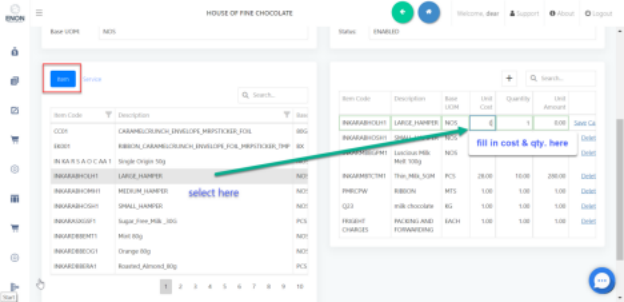
In the lines (bottom), SERVICE tab to see the service cost (process same as item tab)
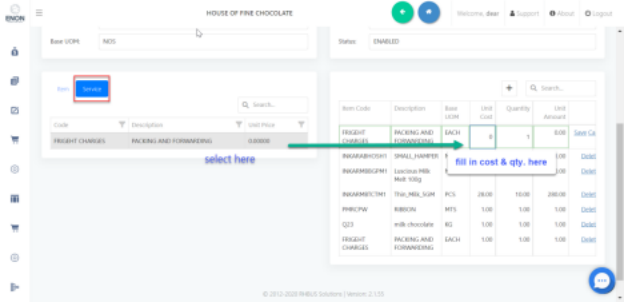
Change status and press GO to ENABLED
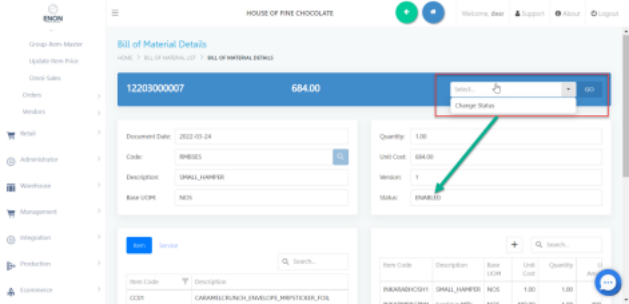
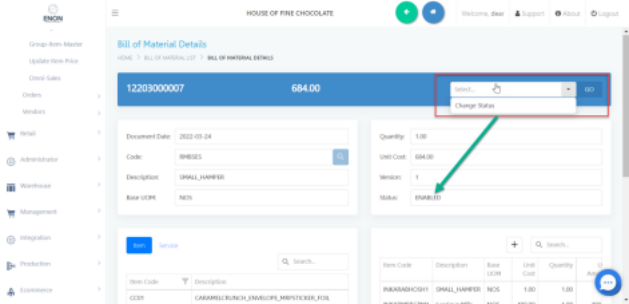
Item Master Module for active BOM
Go to Purchase > Inventory >Item > then select item from the master
Go to Operations tab> press right mark to activate in BOM ITEM field
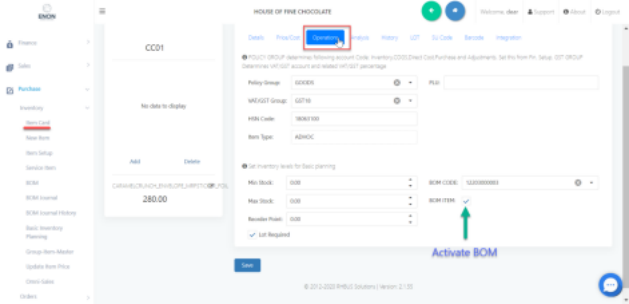
Note: If you would like to connect item with BOM setup, you can select it in BOM CODE field and BOM ITEM will automatically activate.
. BOM Journal for the creation of document a record detailing how many raw materials are consumed on a daily basis by that product.
Go to Purchase > Inventory > BOM Journal> Create new document
Select location
Select item that connected with BOM setup in the item tab, it will show raw material (included Service tab) from setup
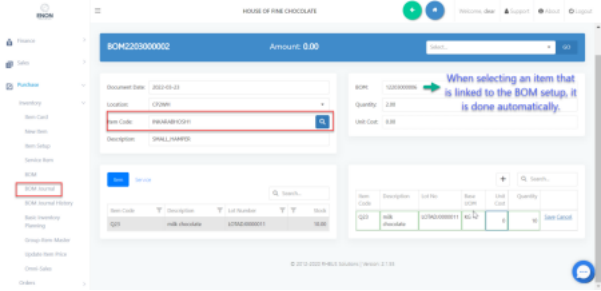
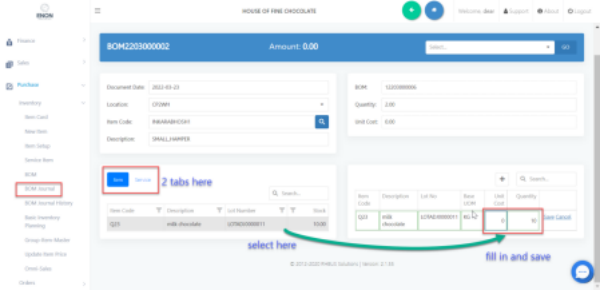
• If item is not connected with BOM setup, it will show item from location that selected
Press “POST” to confirm, raw material will cut out of stock and item(FG) will add in stock
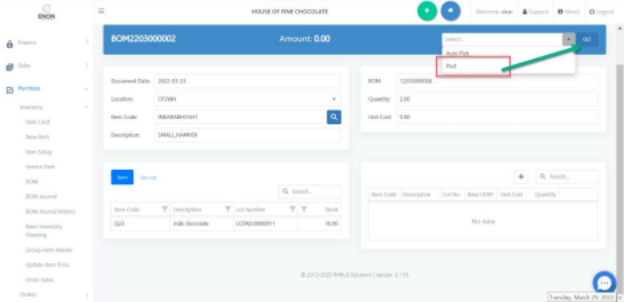
BOM Journal History for a complete history of the BOM Journal posted that have been provided.
Go to Purchase > Inventory > BOM Journal History
It will show the posted BOM journal document