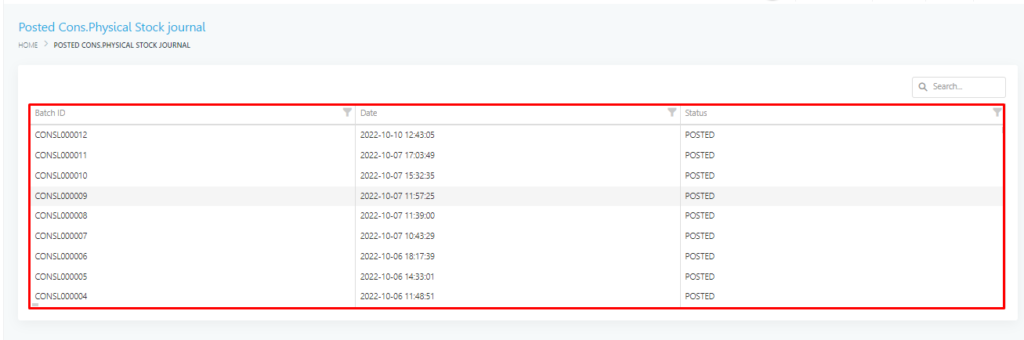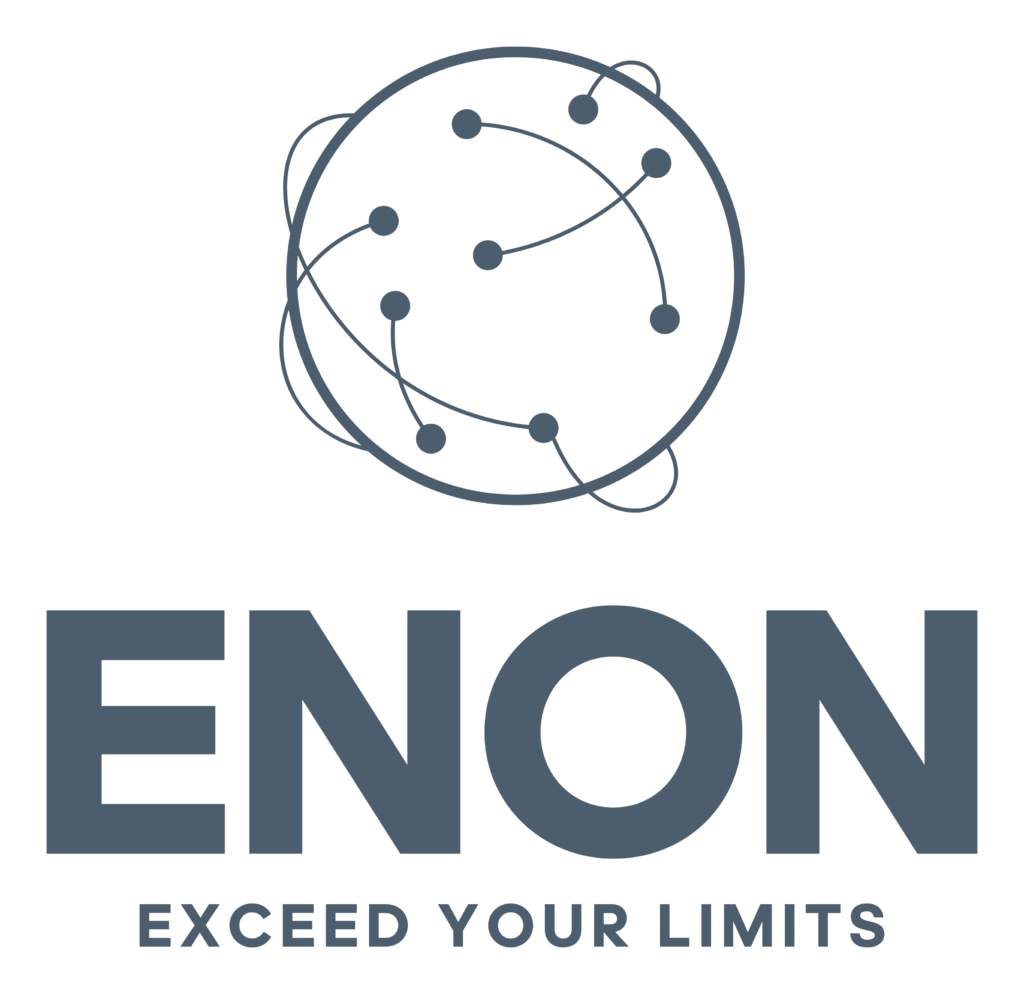Physical stock refers to items that are actually present and available in a business warehouse.
Stock check is performed to compare physical quantity against inventory.
Step 1:Go to Warehouse >>WMS Operation >> Stock Check.
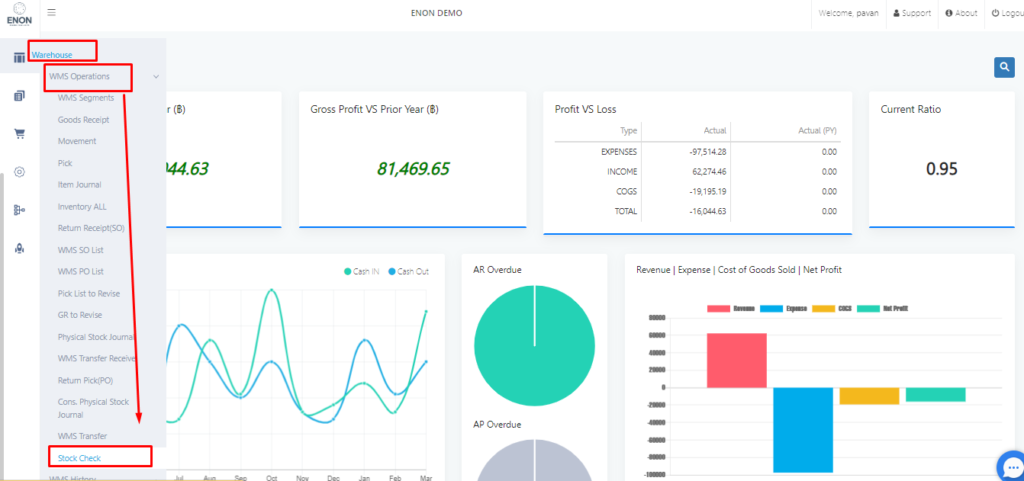
Step 2:Click on (+) to create new stock check document.
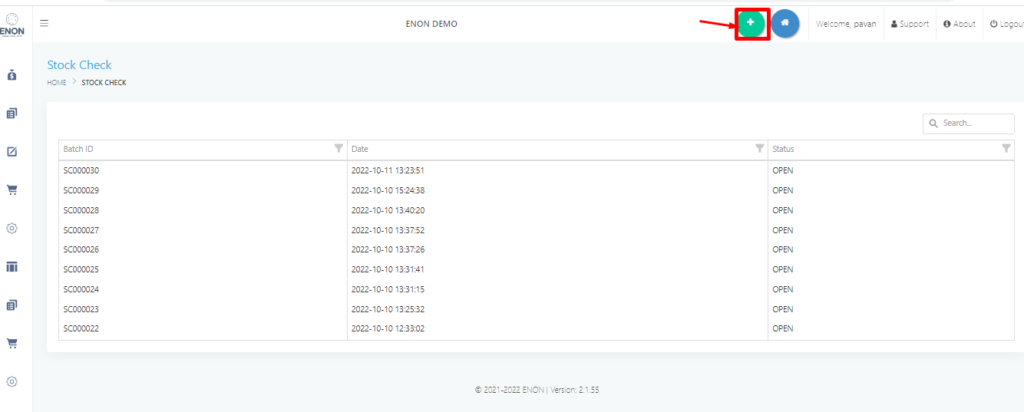
Step 3: Select Location Code and SU code from the dropdown.
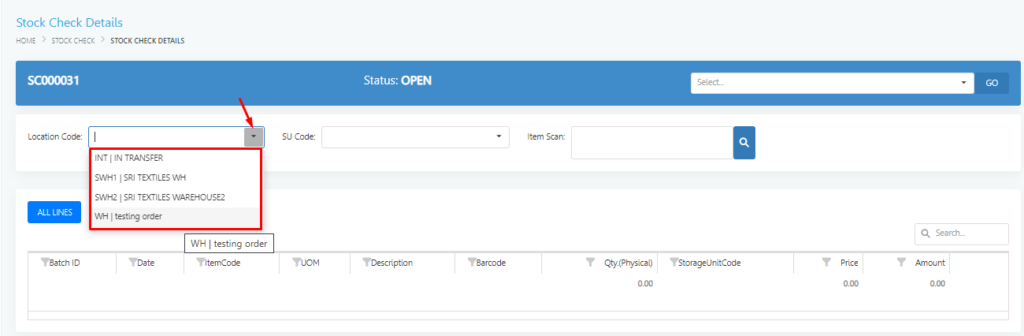
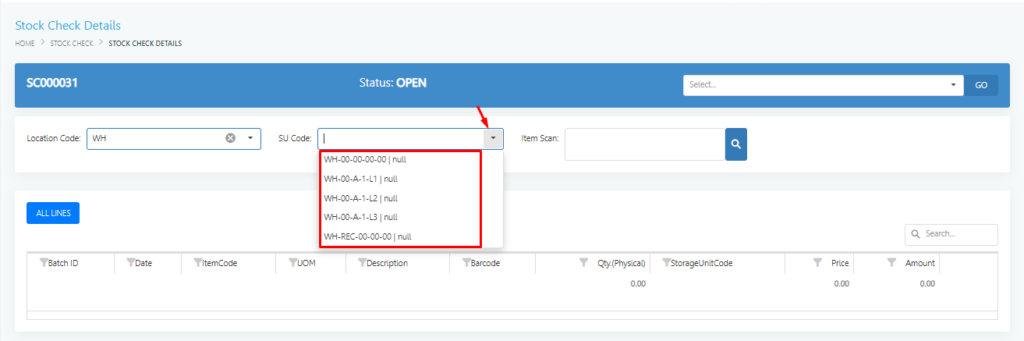
Step 4: Select item from the search box (item must have barcode to scan).

Once Scanned the total scanned qty is reflected along with the item details.
Quantity can be entered and click on Save.

Step 5:Select Sent for Approval from the dropdown.

Step 6: Next Go to Warehouse >>WMS Operation >>Physical Stock Journal.
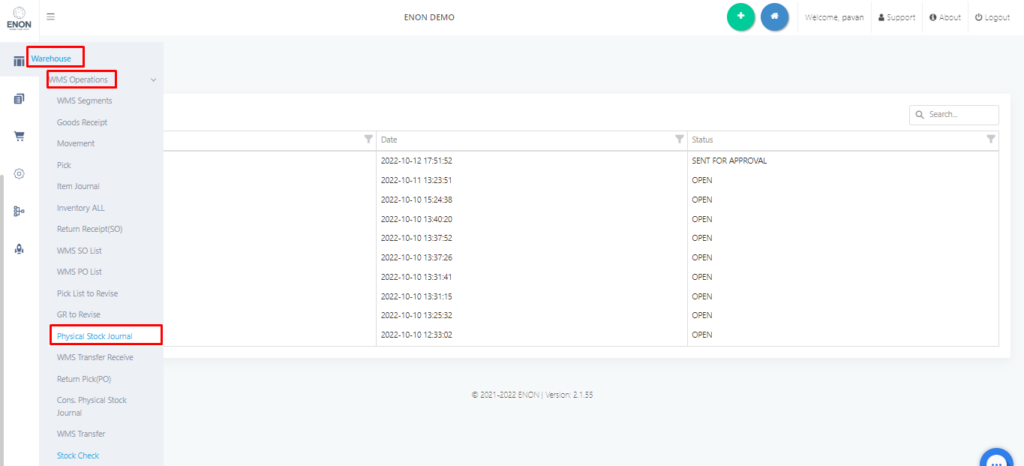
Step 7:All the documents which has been sent for approval will be visible here. Now click on the document.
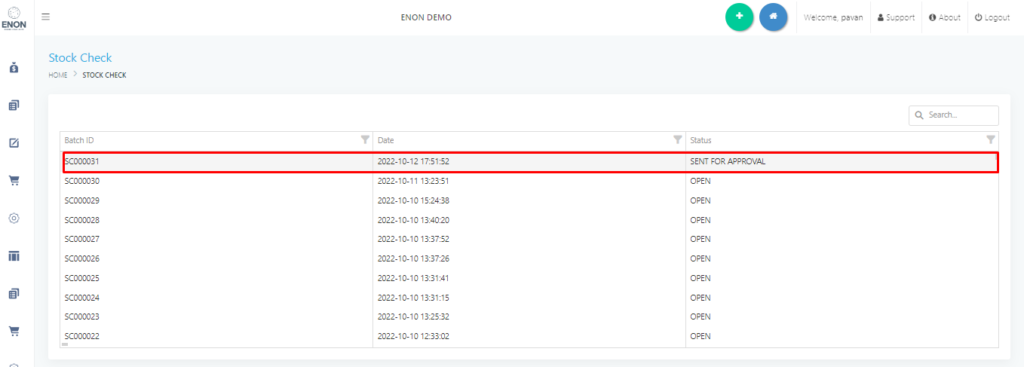
Step 8:Once user click, the document will be displayed and click on Approval from the dropdown and click on Go.
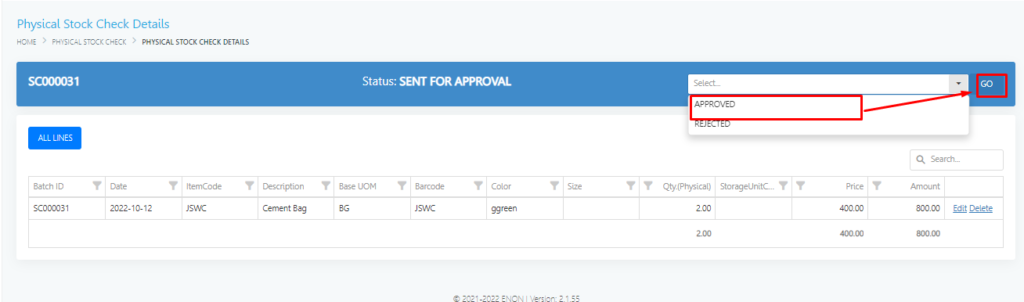
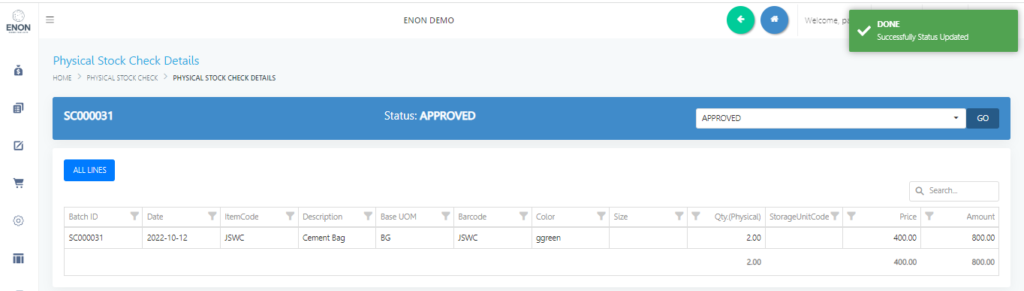
Step 9: Once Approved Go to Warehouse >>WMS Operation >>Cons. Physical Stock Journal.

Step 10: The document will be displayed .Now click on the document.
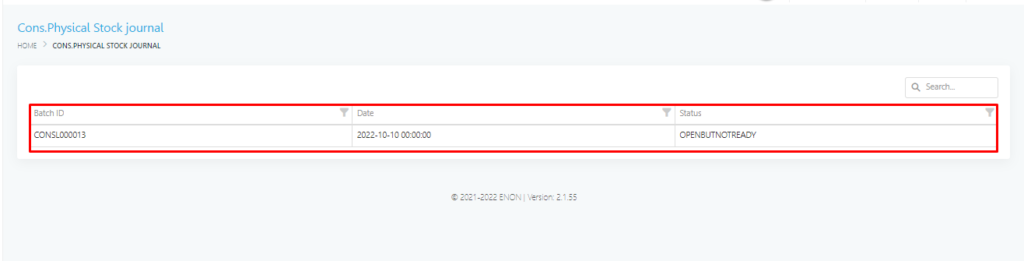
Step 11: Select Create Lines from the dropdown to generate line items and Click on Go.
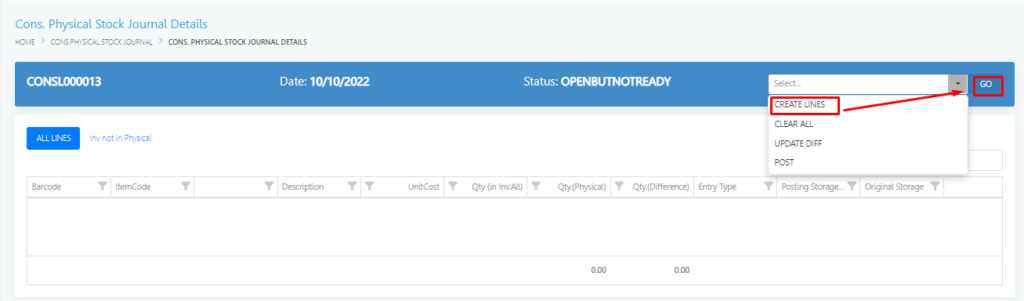
Step 12: Now lines will be displayed.
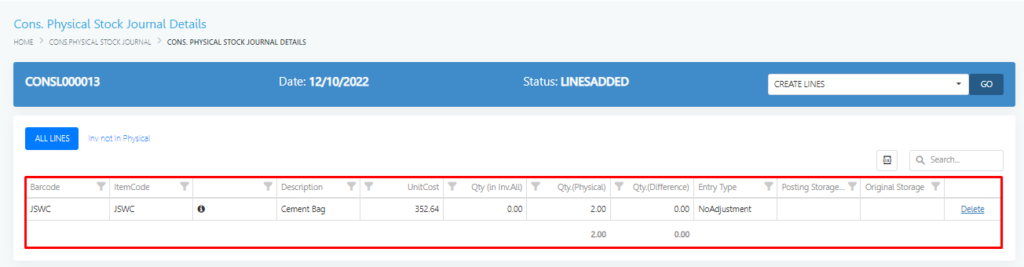
Step 13: If User want to find the difference between inventory and physical stock .
Select Update Diff from the dropdown and Click on GO
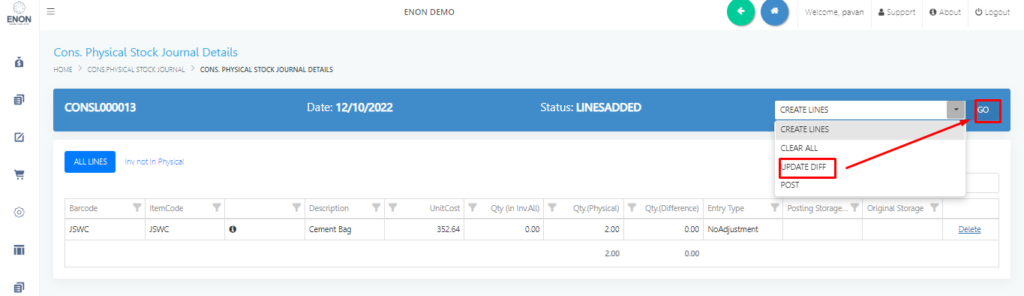
Step 14: The Difference between Qty.(Physical) and Qty.(Inventory) is shown.

Step 15:Select Post fro the dropdown and click on GO.

Step 16: Once posted the Posted document can be accessed in Warehouse>>WMS History>> Posted Cons. Physical Stock Journal.